How do I find and manage my subscription?
To manage your account settings, click the 3 lined menu icon in the top left of your screen
Click the "My Account" button and you will be redirected to your browser

You will be taken to the Life Steps web portal and asked to login to your Life Steps account before you are able to manage any of your settings.
Once you login, you will see all of your Life Steps information and either a button that says "Manage Subscription" or a message that says you have an in-app subscription.
If you have an in-app subscription, you will need to manage your subscription through your Apple or Google account subscriptions depeding on which type of device you have.
Here is a guide for finding your Apple subscription:
https://support.apple.com/guide/iphone/view-or-cancel-subscriptions-iph4e3e7324f/ios
Here is a guide for finding your Google subscription:
https://support.google.com/accounts/answer/7673989?hl=en&co=GENIE.Platform%3DAndroid
If you created a subscription through the Life Steps website, you will see a "Manage Subscription" button.
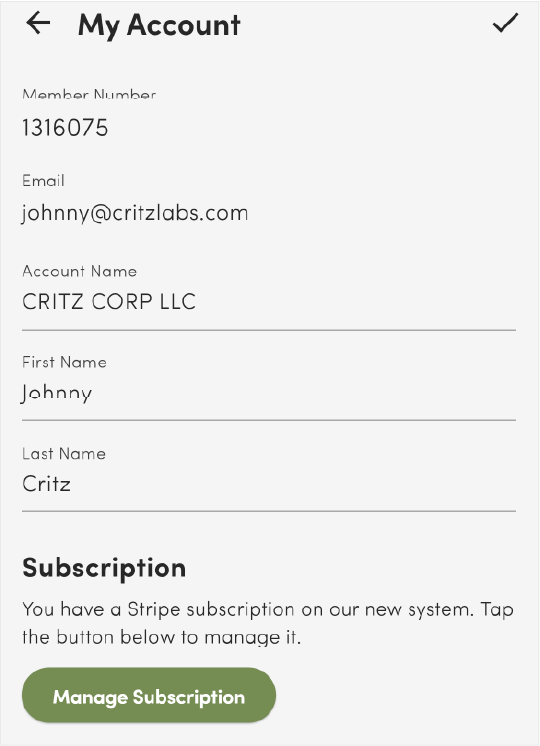
Here you will be able to edit your account name as well as your first and last name. If you would like to change your email or member ID you will need to go to the official Young Living website.
If you would like to manage your subscription, click the "Manage Subscription" button. You will be redirected to our subscription service and asked to enter your Life Steps email.

Once you have entered your Life Steps email you will be sent a verification email with a link to your "Stripe" account. Click on it and you will be redirected to our subscription service where you can manage your subscription and payment methods.


Click on the update subscription button to change your subscription plan.

