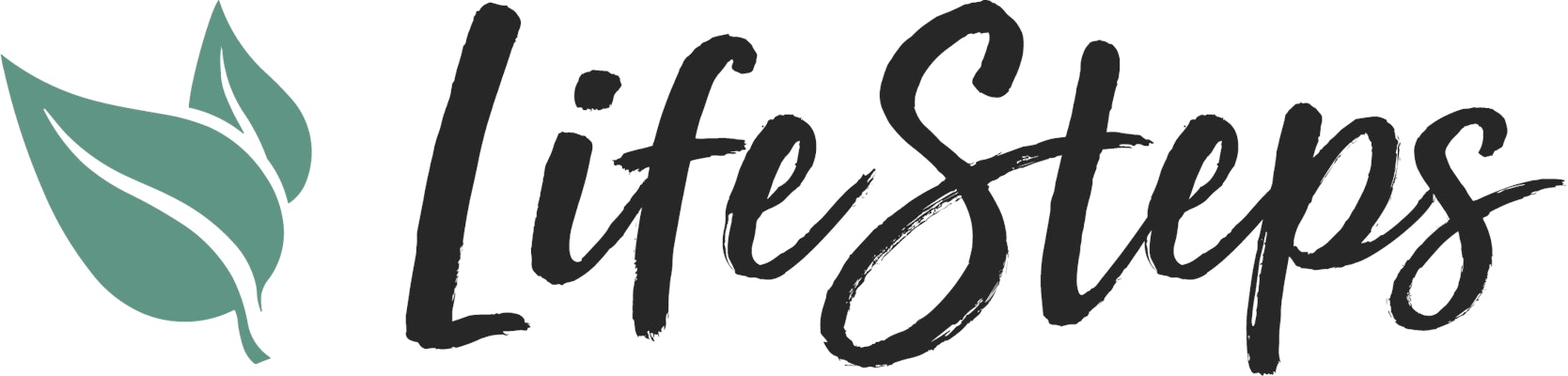Life Steps will send push notifications for the most important Young Living and Life Steps information. For example:
- When the new YL promo or newsletter releases
- When YL makes a big announcement
- When a direct downline contact misses an ER order
- When new courses or content becomes available in the app
To Receive Push Notifications you will need to do 2 things: Turn on Notifications in your Life Steps settings. Give Life Steps permission to send Push Notifications in your device settings.
1. Turn on Notifications in your Life Steps settings.
This step will be the same for both iPhone and Android phones.
Open the My Account Menu

Go to Settings

Tap Edit Contact Preferences

Toggle the switches to green for the items you'd like to receive notifications for.

2. Give Life Steps permission to send Push Notifications in your device settings.
This process will differ depending on whether you use and iPhone or and Android device:
iPhone
Android
iPhone
In your device Settings, go to the Notifications section.

2. Scroll down to the Life Steps app.

3. Toggle "Allow Notifications" to ON

Android
1. Open you device settings, then tap Notifications.

2. Under the section titled "Recently Sent", tap the "More" link at the bottom.

3. Make sure "All" is selected in the Dropdown menu, then scroll or search to Find Life Steps.

4. Ensure all toggles are switched to "On".

Still need help? Contact Support by following these steps: CONTACT SUPPORT