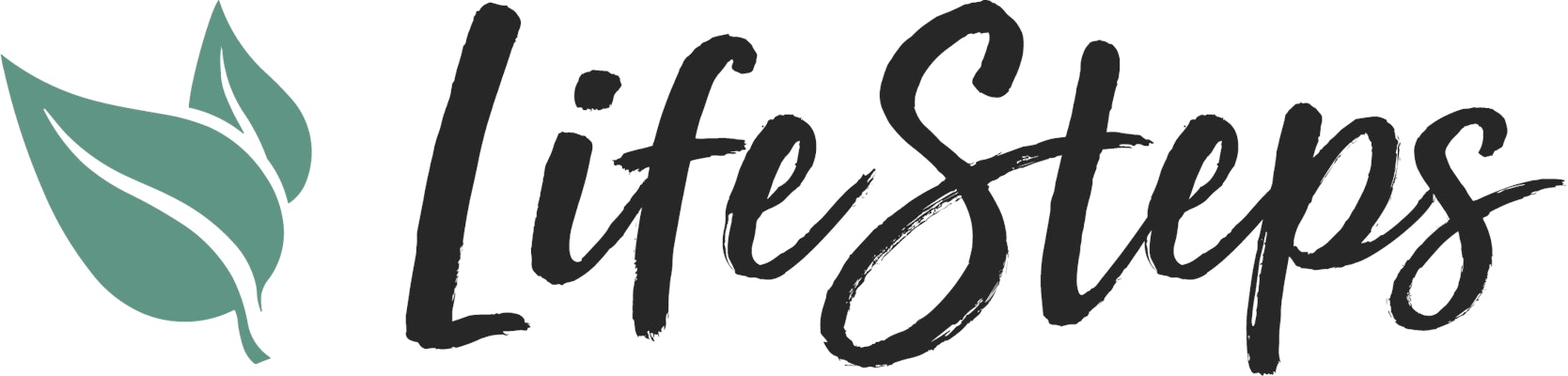SHARING and CUSTOM MESSAGES are parts of the PRO Subscription. Learn more about the PRO features here: PRO Features.
With CUSTOM MESSAGES!
Custom Messages are pre-written notes that you create that you can add to any message you share through Life Steps. This way you don’t have to spend a lot of time copying and pasting or writing a new message every time.
Create a Custom Message
1. Open the side menu in the app.
2. Tap "CUSTOM MESSAGES".
3. Create a new Custom Message by tapping the "+" button in the top right corner.
4. Fill in the fields.
Title — This is only for your use. This title will be the way you identify your Custom Messages when editing them or adding them to a Message.
Subject — For emails. This field will be used to fill the Subject field if you select to the send the message as an email. If you select "Text" or another method, this field will show up in the body of the message before the rest of the content.
Message — This is the body of your message. It will be inserted in your text, email, or other message type as the main content of the message.
5. Save the Custom Message.
Attach the Custom Message
1. Find a Resource you wish to share.
2. Tap the "SHARE WITH CONTACT" button.
3. Find the Contact you wish to share with using the search and tap their name.
4. Tap the "CHOOSE CUSTOM MESSAGE" button below the text, email, and other buttons.
5. Select the Custom Message you wish to use then tap "Next" in the top right corner.
6. Select the method you wish to use to share the Resource (i.e. Test, Email, Other)
7. SEND!
Still need help? Contact Support by following these steps: CONTACT SUPPORT