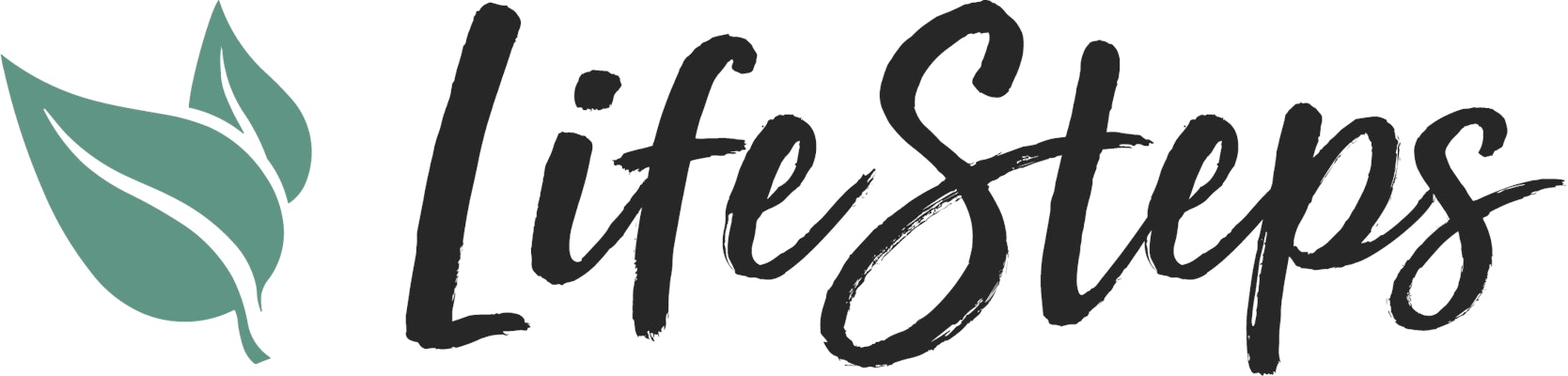Life Steps imports your Contacts from YL, NOT your device. We do this because we also receive other info from YL concerning your Contacts which enables all the features to work properly.
How To Video:
Written Instructions:
There are two ways to import Contacts from Young Living. The Automatic Import and the Individual Member Import:
Automatic Import
1. Tap the "+" button in the top right corner of the Contacts screen.
2. Tap "Import Members"
3. Select if you would like to import your Personally Enrolled, your First Levels, or both.
4. Tap "IMPORT MEMBERS" and allow the system a little time to complete the import process.
Wondering why you can’t import your entire downline? Check out this article:
Why can’t I see/import my entire downline?
Individual Member Import
1. Tap the "+" button in the top right corner of the Contacts screen.
2. In the bottom field, enter the YL Member ID of the Contact you’d like to add.
3. Check the contact info and edit if necessary. Then save.
That’s it!
Allow a few moments for the import to complete, then you should see your Contact in your list.
Check out this related article:
How To Videos: Import Contacts
Still need help? Contact Support by following these steps: CONTACT SUPPORT