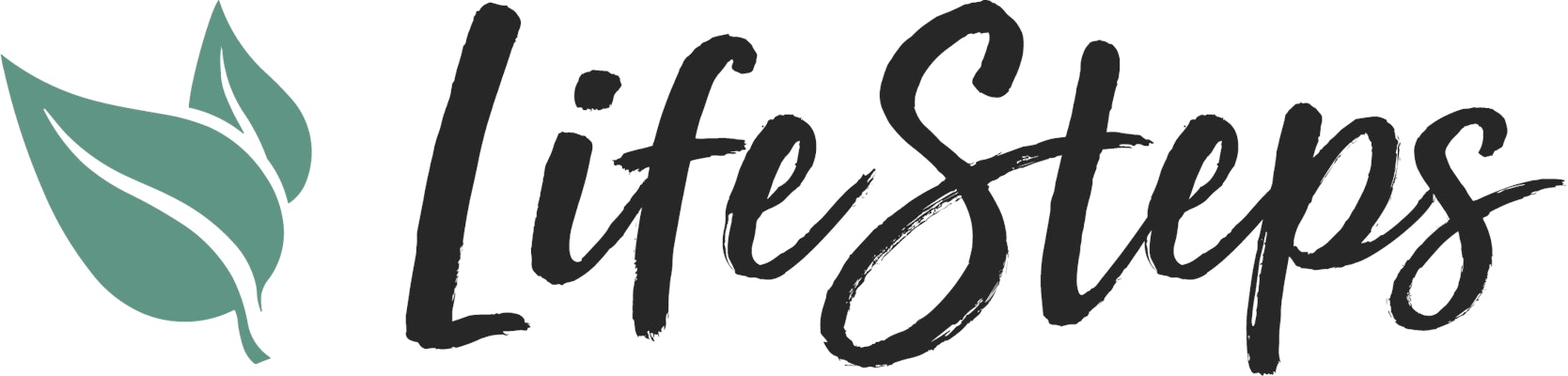The process of updating your payment info will be different depending on whether you setup your subscription in the User Dashboard or through your App Store or Google Play store. Be sure to use the correct method!
Apple App Store
Google Play Store
User Dashboard
Apple App Store
- Open the Settings app.
- Tap your name.
- Tap Payment & Shipping. You might be asked to sign in with your Apple ID.
- Update the info you wish to change:
- To add a payment method, tap Add Payment Method.
- To update a payment method, tap the payment method, then edit your information. You might need to enter the security code that's printed on your credit or debit card. If you see Apple Pay after the last 4 digits of the card number, go to the Wallet app to edit the card information.
- To remove a payment method, tap Edit, then tap the Delete button.
- To change the order of your payment methods, tap Edit, then reorder.
?Read more at Apple Support.
Google Play Store:
- Open the Google Play app .
- At the top right, tap the profile icon.
- Tap "Payments & subscriptions" then tap "Subscriptions".
- Locate "Life Steps" in the list and tap to open.
- Tap "Manage" then tap "Update".
- Follow the instructions to update your payment method.
?Read more at Google Support.
User Dashboard:
Open your User Dashboard in your browser (either on your mobile device or your computer) here:
dashboard.lifestepsapp.com
- In the dropdown menu in the top right corner under "MY ACCOUNT" click "MANAGE SUBSCRIPTIONS".
- Click "UPDATE PAYMENT METHOD"
- Uncheck the box titled "Use Existing Payment Info".
- Enter your new payment details.
- Click "SUBMIT PAYMENT" at the bottom of the window.
You will not be charged again until your next billing cycle UNLESS you also change your billing period (monthly or quarterly) at the same time you are updating your payment info.
Still need help? Contact Support by following these steps: CONTACT SUPPORT