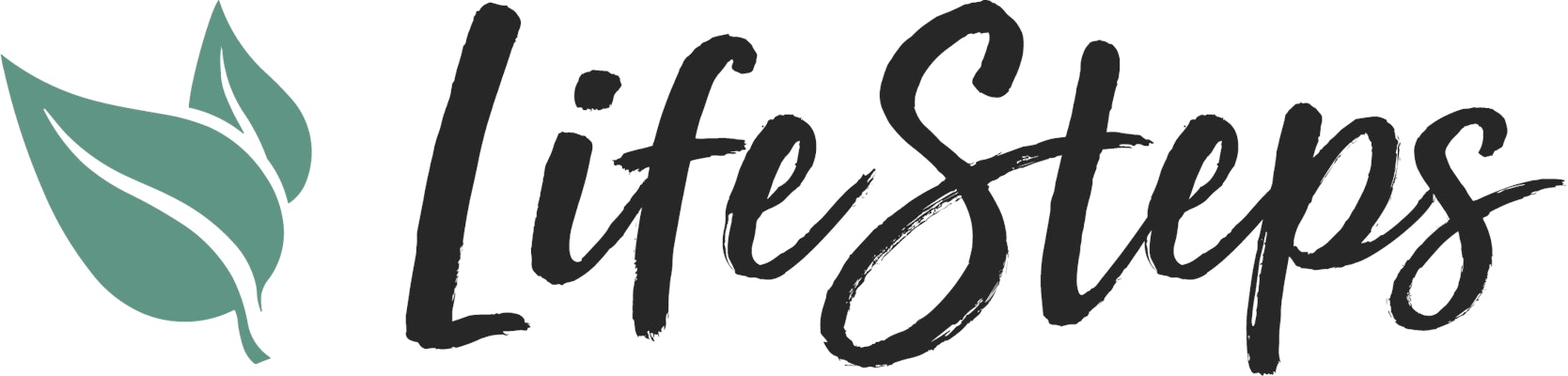OUR STORY
Life Steps is a mobile app designed to help members of Young Living learn about the incredible products and build a thriving YL business.
It was conceived and developed by Courtney and John Critz. After many years of building their RCD business and helping others achieve success they set out to turn their resources and processes into an app that any YL member can download, use, and benefit from.

FEATURE OVERVIEW
Below you’ll find an overview of the features Life Steps provides. While you can get a pretty good idea of what Life Steps can do for you by reviewing these features, the best way is to explore for yourself!
Wellness Assessment
The Wellness Assessment is a series of questions that can help you identify areas of your own wellness that could benefit from attention and recommend ways the YL oils can help.
You can access your past results and track your progress over time.
Tap here to open the Wellness Assessment directly in the app, or open the app, expand the menu by tapping the menu button in the top left corner, and then tap "Wellness Assessment". Simply follow the prompts and answer the questions to get your results! You can repeat the Wellness Assessment anytime.

Resources
Our Resource library is unlike any other you’ll find. All of our content is created by a team of experts with a deep understanding of oils, YL, wellness, and building a YL business. You will find lots of amazing articles about oils, guides and tips from YL leaders, downloadable tools for your own use and for your social media accounts, and more.
Oil Information
First and foremost, Resources is where you can find just about any info about YL essential oils that you could want.

Downloadable Social Media Content
Every month our team creates beautiful, professional-grade graphics for you to use in your posts and stories.
There is one pack available to free users, and all of them are available to PRO users. Spice up your feed and get people talking about YL products.

Business Building Guides
Building a YL business can be tricky to navigate. But with Life Steps you have hours and pages of helpful advice from many different top level leaders--including CDs and RCDs.

Tasks
With your Task List you will always be on top of what you need to do today as you continue on your YL journey.

Courses
Courses are collections of lessons about a specific topic designed to help you go more in depth with subjects that are important to you.

PRO FEATURES
There’s a lot more to Life Steps with a PRO Subscription. You can get more info here: All About PRO.
Contacts (PRO)
Way more than just a Contact list, Life Steps Contacts allow you to import your team directly from YL, add Prospects, and help you support both.

Checklists(PRO)
Every Contact in your list has a Checklist. These are like your Task list, but specific to each individual Contact. The list contains Tasks that guide you on how you can support this team member or help a Prospect learn and become part of YL.
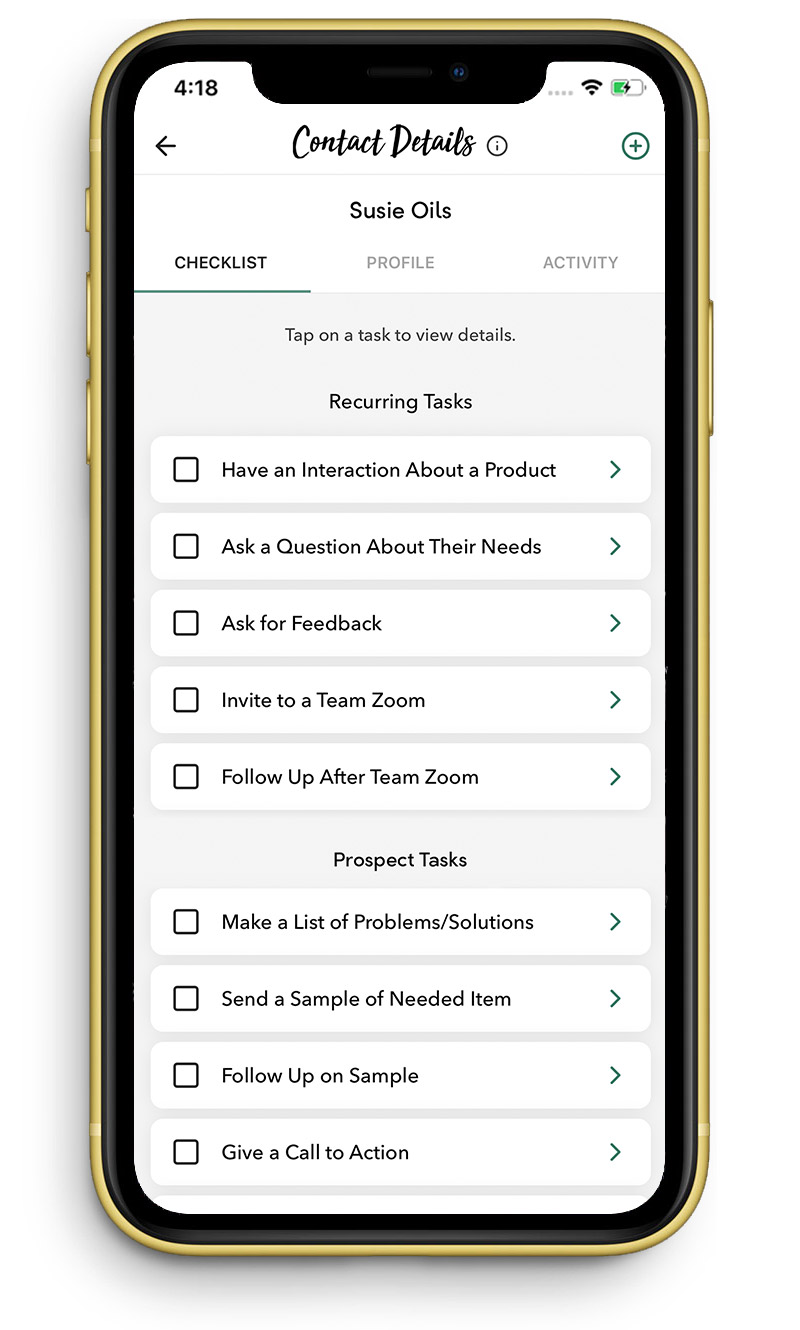
Personal Website (PRO)
Your PRO Subscription comes with a personal website that is the easiest you’ll ever set up. It helps you showcase helpful info about YL and oils to your prospects, sign up new downline members with ease, and share Life Steps Resources with your network.

Statistics (PRO)
Statistics help you track the progress of your YL business and keep an eye on important info at a glance.

Leaderboard (PRO)
By completing Tasks you can earn points in Life Steps. While these do not have any material or monetary value on their own, they are a very helpful way to track your activity and track how proactive you are every month.
The Leaderboard allwows you to see how you stack up against your team and the Life Steps community as a whole. Because a little friendly competition never hurt anyone!