Yes! From the Task screen tap the "+" icon in the top right corner. You can assign a due date and Contact to each Custom Task as well.
1. Navigate to your Task list.
2. Tap the "+" icon in the top right.

3. Fill in the details and tap "Save". That’s it! You will see your Task in your Task List.

Don’t worry. We noticed that the Task list could get a little overwhelming and even confusing with ALL of your Tasks in one place. So we moved Tasks related to a specific Contact to the Checklist for that particular Contact.
You can see them by tapping on any Contact in your list then tapping "Checklist" at the top.

Read more
You can turn off Tasks for any individual Contact. Right now we do not support the ability to turn off all Contact Tasks at once.
Follow these steps to turn off Tasks for any Contact:
1. Navigate to their name in your Contact list.
2. Tap their name to view their Contact Checklist.
3. Scroll to the bottom and turn off the toggle that reads "Receive Tasks for Contact"
That’s it! You will no longer receive Tasks for this Contact. But remember, it’s important to help and support your Contacts with …
Read more
Play the video to see a shot walkthrough of how edit your Personal Info
1. Tap the My Account button in the top left of the Life Steps app.

2. Tap "Settings"
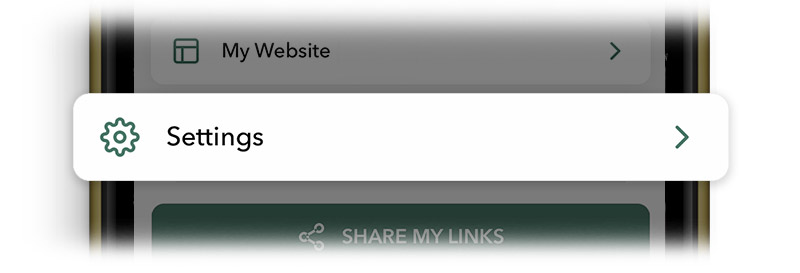
3. Tap "Edit Contact Info"

Through your User Dashboard which you can access through your web browser on your mobile device or computer here: