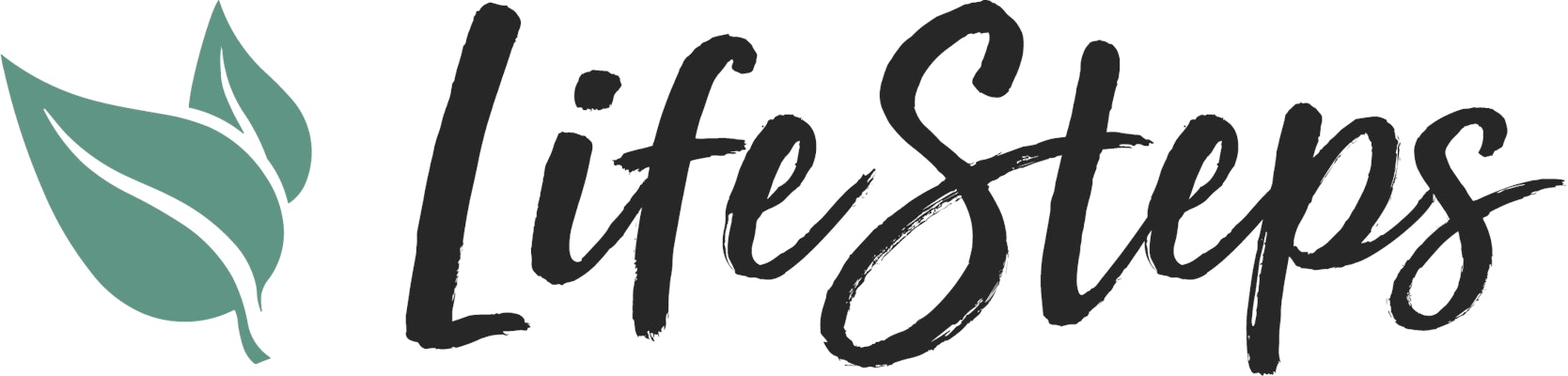You’re going to love Life Steps Pro For more info on what you get visit: What do I get with Pro?
Apple App/Google Play Store
1. Navigate to the My Account Menu

2. Navigate to Settings

3. Scroll down to "My Subscription" and tap "Upgrade Now".

4. Select whether you want to use monthly billing ($8.99/mos) or quarterly billing ($24/ every 3 mos).

5. Make sure the purchase details are correct in you App store or Play store popup (depending on whether you’re using an iPhone or Android device). Then tap "Subscribe".

6. Open the Life Steps app and check for your new Pro features. A good way is to check the "Contacts" screen or look in your Settings in the My Account menu.
If you don’t see the changes try logging out of the app and logging back in.
That’s it! Welcome to Life Steps Pro
Make sure you check out the New to Pro Resource and keep an eye on your Task list. We’ll send you Tasks over the first few days of your subsription to help you get familiar.